Převzato z: http://indonetworksecurity.com/network-security/step-by-step-build-a-vpn-server-with-routeros.htm
Step by Step build a VPN Server with RouterOS
VPN is a VPN Virtual Private Network which is an interconnected network (PC Client to LAN or LAN to LAN) which interconnect with the Public network (Internet) so that there is a connection to the VPN is veiled alias hallway or Tunneling Connection so that data is accessed (data is sent and received) is completely safe.
Here’s an example design of VPN that connects LAN to LAN between cities:

Here is an example of a VPN Server Design of Real Implementation or project that I was working to connect the LAN to LAN:

Here’s an example design of VPN Server accessed by a user from outside the office via internet access. This design concept is known and developed as MOBILE WORKING working from outside the office but we are in the File Data Server which are in office. Included also utilize the existing resource in the network to communicate with the office and personnel in the office. For example, for consultation and Decision of the boss in the office.

1. After we get the public IP address of the provider (125.164.75.150), then we will configure PPP -> PPTP SERVER. (Point To Point Tunneling Protocol).
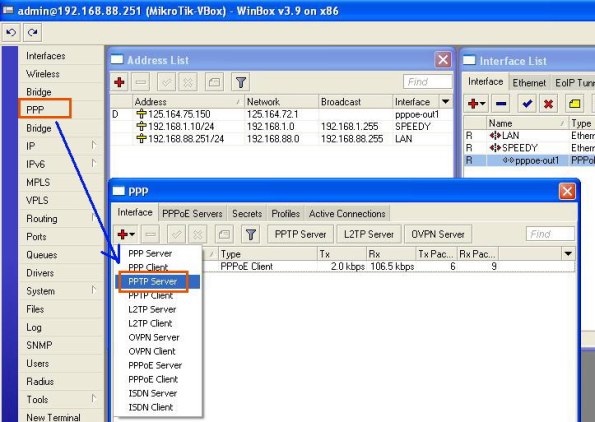
2. We create a New Interface PPTP Server. Not need to set anything, immediately wrote click “OK”.
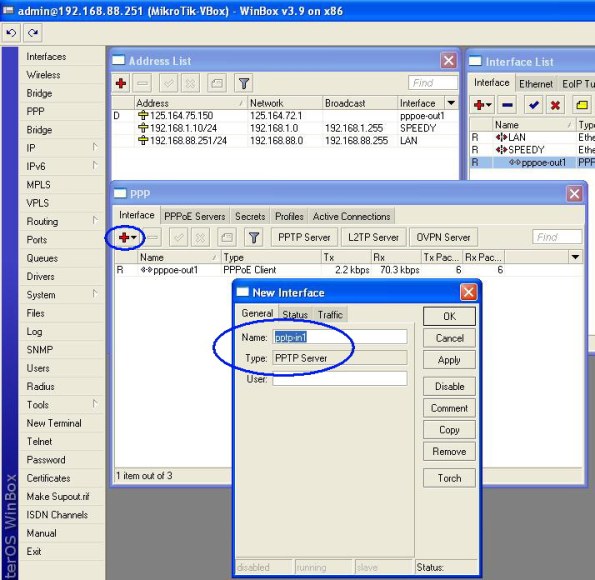
3. We create IP Pool, or a group of IP addresses that will be created to allocate a IP Address to a VPN Client per-user that will be connected to the VPN server Mikrotik us. In addition to using the IP Pool, we can also provide per-user IP addresses one at a time. But if the number of VPN Client it a lot then this is the right way for us to do. How: Click the IP -> POOL.
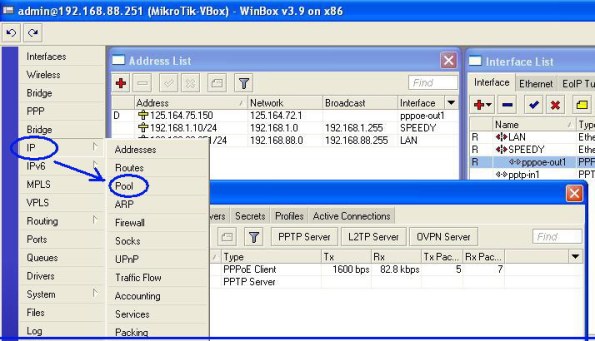
4. From the menu IP -> Pool, then create a New IP Pool. For example, we have allocated the IP Address: 192.168.88.10 – 192.168.88.20 and we give the name of the vpn-client.
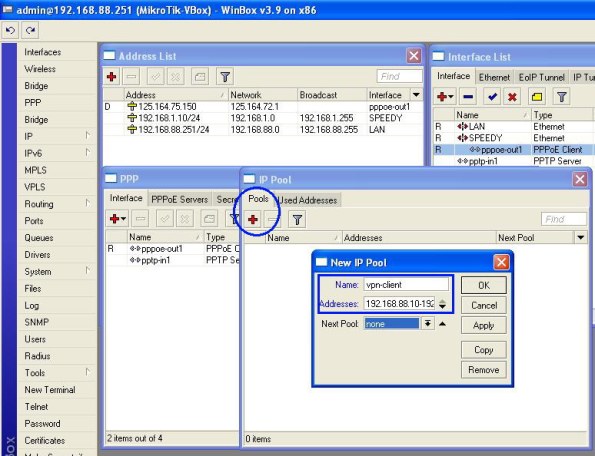
5. Next we see that we created IP Pool has worked out well.
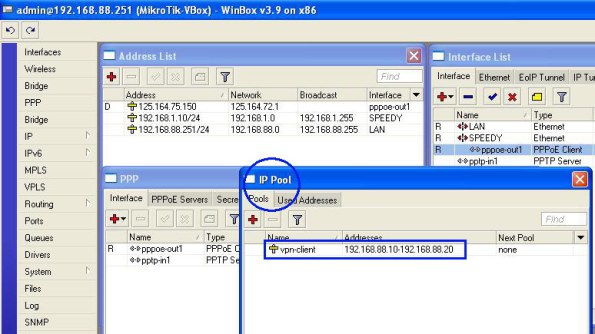
6. Next we create a profile with the name of the VPS-VPN. Local Address is the IP Address that is used as a VPN Gateway by Mikrotik (the IP Address Mikrotik LAN). Remote Address is the IP Address that will be given to each Client and the VPN IP Address is identified and communicate with other PC.
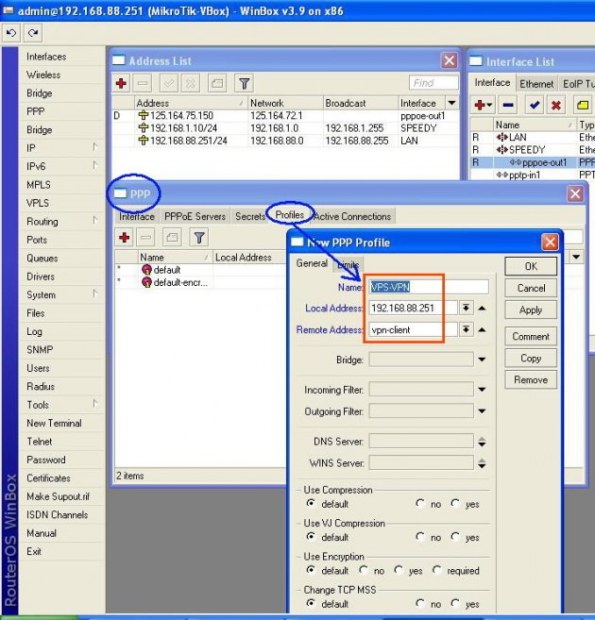
7. Next we click PPTP SERVER. Option that determines PPTP SERVER feature works what does not in our Mikrotik. Enable / check mark checkmark “ENABLE” and select the Default profile that we created on the sixth step.
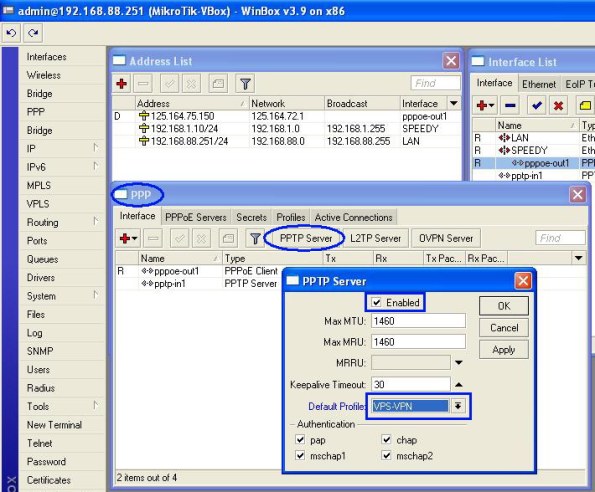
8. The next step is to create a VPN user in the menu tab “SECREET”. Setting Username, Password, Service: PPTP and VPS-VPN Profile as shown below:
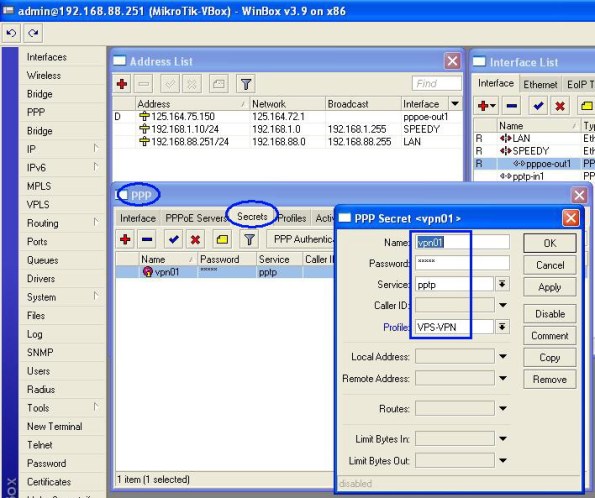
Done.. !
By : thinkxfree