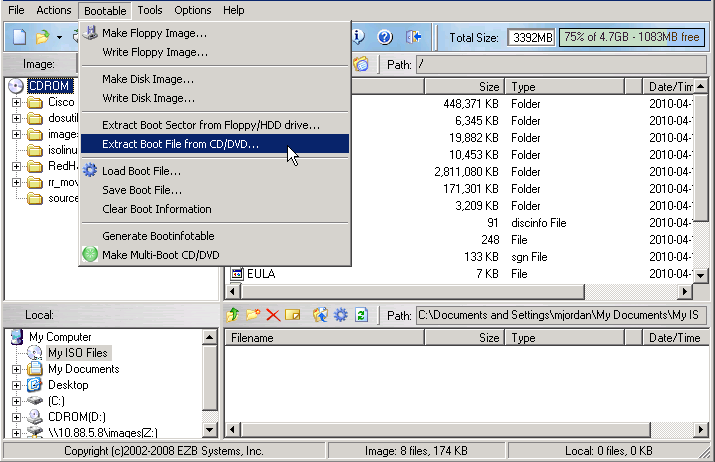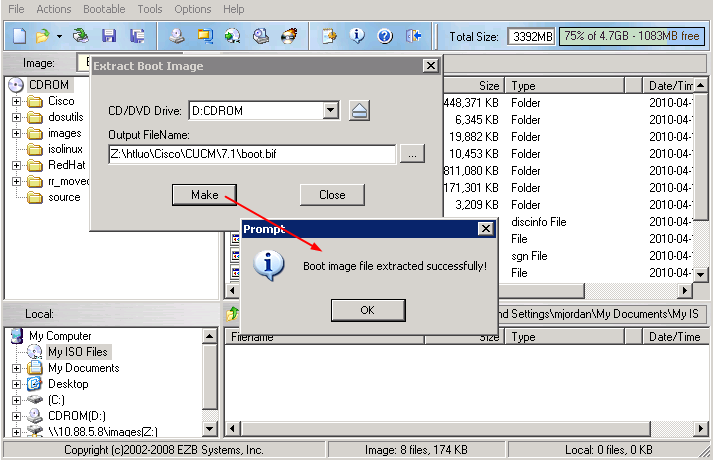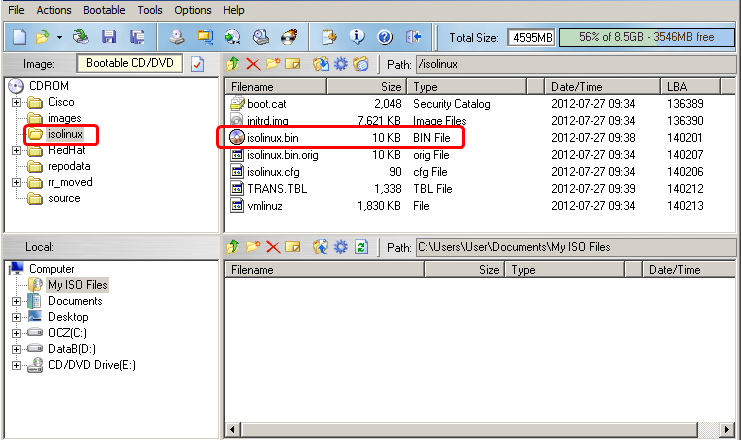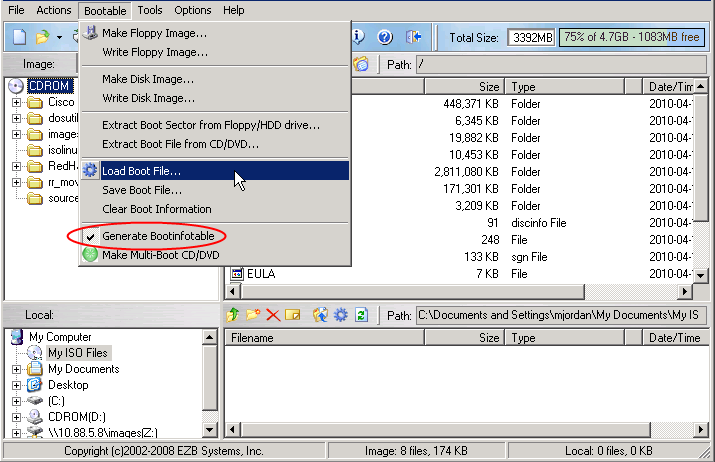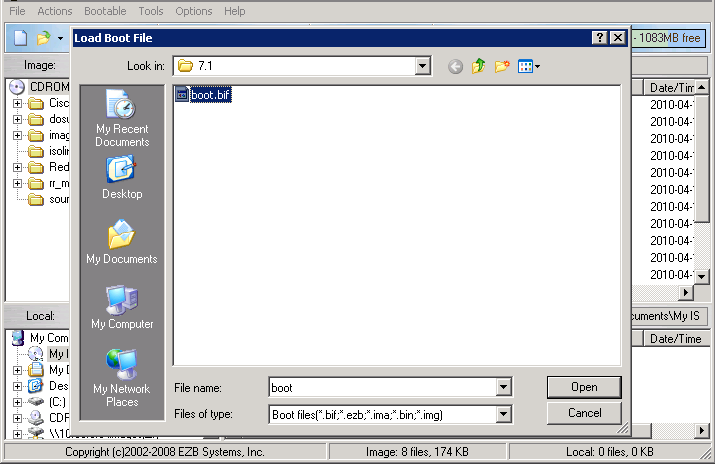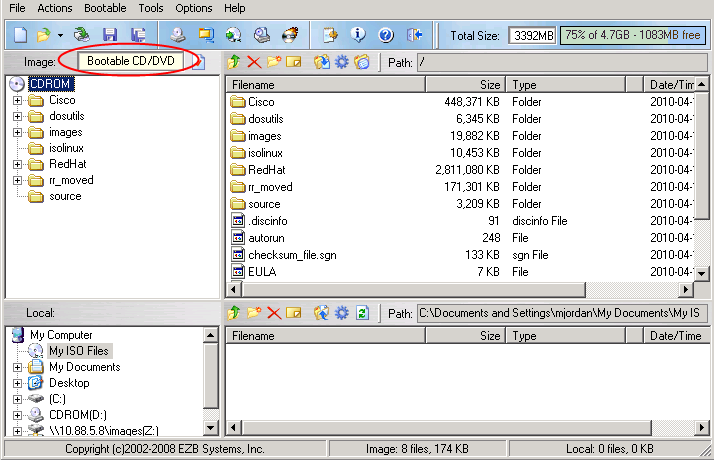Make non bootable ISO image bootable
Usually Cisco post non-bootable ISO images for download. Here is the
method to convert a non bootable ISO image to a bootable one.
Please be aware that any bootable disc image should follow the ‘EL
TORITO’ specification. You should know that the only difference between a
bootable disk and a non-bootable one is the boot sector and only that.
You have to extract the boot sector and inject it to the non-bootable disk or usb stick/image.
Boot sector is a very small file. In order to work with bootable file, you have to extract and/or inject the boot sector.
1. Obtain the boot file.
You can achive that by extracting the file from a bootable disc (DVD/CD) or extract it from the disk file system even if that is bootable or not.
1.1 Get the bootable file from a bootable disk.
Insert disk and launch UltraISO. Go in menu “Bootable > Extract Boot File from CD/DVD”
Save the file to your hard drive as a “boot info file” (bif).
If you don’t have a bootable disk you can also find the file in a non bootable disk also.
Option 1.2: Extract the boot file from the disk even if the disk is bootable or not.
Boot file can be found on any CUCM disk even if this is bootable or not. In our example the file is located in the isolinux folder and the filename is isolinux.bin
Step 2: Now you have to inject the boot file
First thing, open the non-bootable image in UltraISO. Go to menu “Bootable”. Make sure that you have the “Generate Bootinfofile” checked, then choos “Load Boot File”.
Choose the saved bootable file extracted before.
Done! You can now see that the image type has changed to “Bootable”.
Now you can save the bootable image as an ISO file. After that you can burn the ISO image or make a bootable usb drive. That’s all.